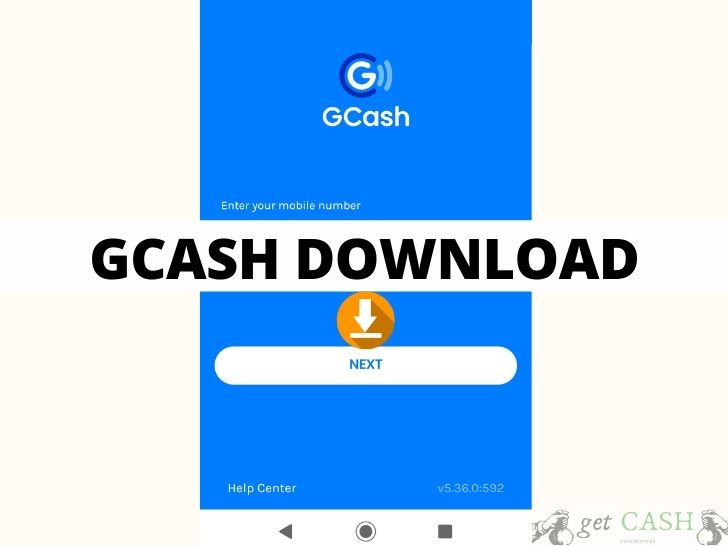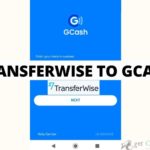Mobile wallets are on the rise. It doesn’t require complicated math to know that its popularity and demand coincides with the influx of online shopping, bill payments, and subscription.
Gcash is the leading app in the Philippines to have taken advantage of this demand. Thus, a Gcash download is a must so you will not miss out on all the good things out there.
Why you should download Gcash app
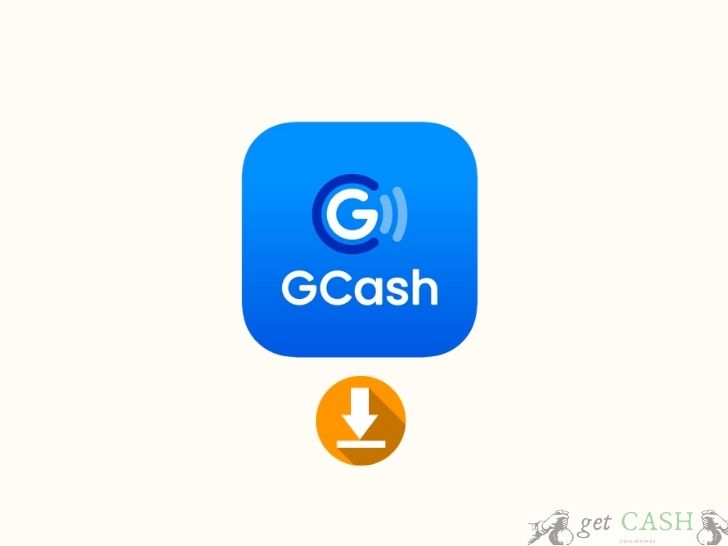
When e-commerce is now the trend, the most convenient way is to align your banking system to online. What Gcash does the best is it caters to the mass public who might not have the necessary documents or minimal investments to open a regular bank account.
All you need is a smartphone and a local network sim card. More than the regular bank account, it offers a myriad of services and features available with a few clicks on your smartphone.
Some of the services offered by Gcash:
- Fund transfers to and from other Gcash accounts, banks, and other institutions
- Bill payment
- Shop online using your Gcash Mastercard
- Cashless ad contactless payments with Gcash merchants
- Cash Withdrawal
- Loan application through Gcredit
- Save money through Gsave
- Buy load for any network provider anytime, anywhere
- Invest your money to grow through Ginvest
Download Gcash on your Android device
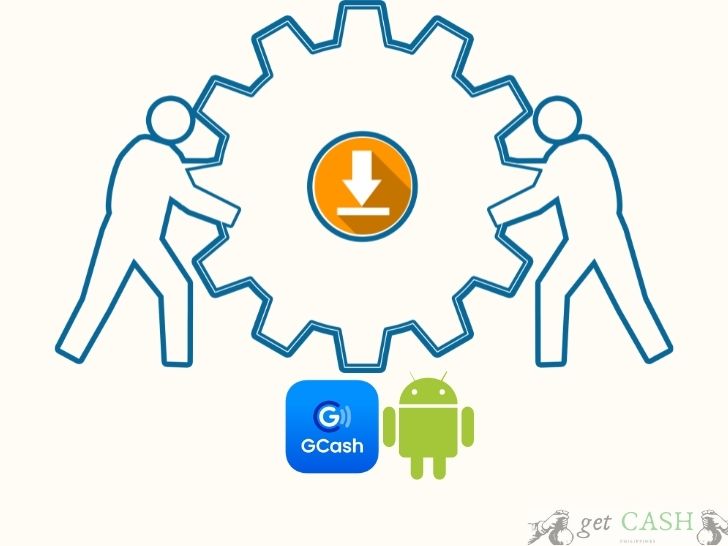
Step 1. First, ensure that your phone will allow installation. Head on to your Phone Settings. Scroll and select Security & Privacy (Security for others). Scroll down and search for either Install Unknown Apps or Disable Installation from Unknown Sources option.
Step 2. Head to the Google Play Store and type Gcash on the search tab.
Step 3. Tap on the install button and wait until the installation is complete.
Step 4. Click on the OPEN button. You can also create a shortcut on your homescreen for easier access.
Download Gcash on your Apple device
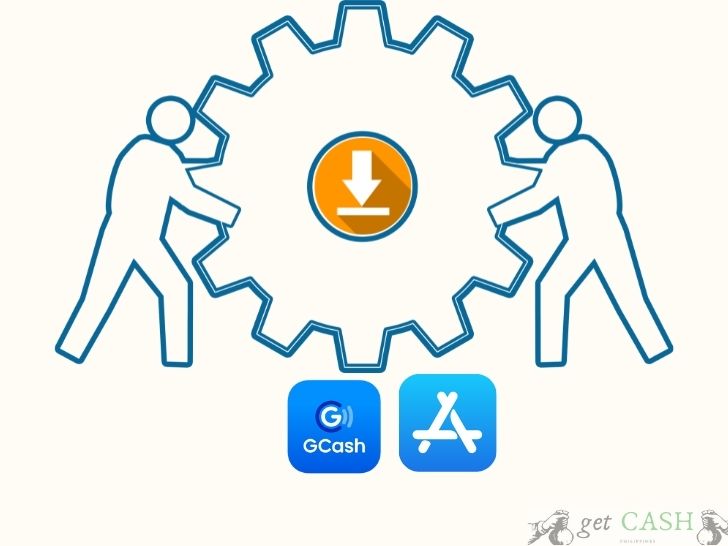
Step 1. To ensure your download pushes through, check if your device allows installation. Go to the Settings of your device. Search and tap Biometrics and Security, or Security for other devices.
Step 2. Do a quick-search to look for the Installation settings. Either tap on Install Uknown Apps or Enable Installation from Unknown Sources. Choose your default browser, e.g. Opera, Safari etc.
Step 3. Tap on the App Store Icon on your phone.
Step 4. Do a quick-search of Gcash. Tap on the Gcash icon on the list to install the app.
Step 5. Click on GET button to start the download. If you are not logged in, you will be prompted to enter your Appled Id and Password.
Step 6. Once downloaded, the INSTALL button will pop up on the right side of your screen. Clilck on it to commence the installation of the iOS app.
Step 7. After the installation is completed, click on the OPEN button. A Gcash icon will be added on your home screen as a short cut.
How to link your Gcash with apple store for future purchases

Step 1. Go to your iPhone Settings. Type your Apple ID and password. Select Payment and Shipping and then sign.
Step 2. Select Add Payment Method.
Step 3. Choose Gcash. You will be directed to the Gcash log in page. Enter your Gcash MPIN or Password.
How to create an account with Gcash

Once you have everything set. You can now create your Gcash account. Gcash isn’t restricted to Globe or Touch Mobile. Even if you have Smart or Tnt, and other networks, you can still use them to create an account with Gcash.
Step 1. Log in to your Gcash app with the mobile number you want to be registered to Gcash.
Step 2. You will receive a 6-digit Authentication code on your phone. Enter the code in the app, click on Submit.
Step 3. Fill in all the information needed. Once done, tap NEXT.
Step 4. Check all the details once again, click on NEXT after.
Step 5. Create your 4-digit MPIN, then hit on SUBMIT.
Step 6. You will be directed to the confirmation page. Hit PROCEED to login to your account.
Once you are all set, you can start using Gcash. It is also best if you get FULLY VERIFIED to enjoy all the features associated with your Gcash account.
Read:
Last modified: July 3, 2021