Have you been in that situation where you’re in dire need of cash and smiled at the sight of your Gcash account? But alas! You forgot your MPIN and couldn’t get in. Gcash, as you know now, has revolutionized how you handle your finances. The key to unlocking its full potential is simple — remember your Mpin.
What is Mpin in Gcash?
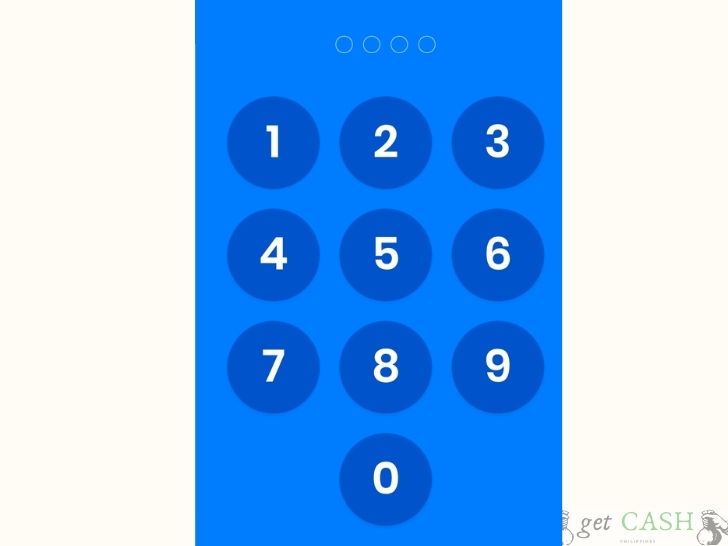
Mpin in Gcash is your nominated four-digit passcode that you set up the first time. It works as your password to your account or PIN for your ATM. So, ensure that you can easily remember your Mpin and that you regularly update it to avoid suspicious activities.
Setup Gcash Mpin
Setting up your Gcash Mpin is very easy and can be done in two ways: via the USSD and Gcash app.
Via Gcash app
Step 1: Download the Gcash application from Google Playstore or Apple store.
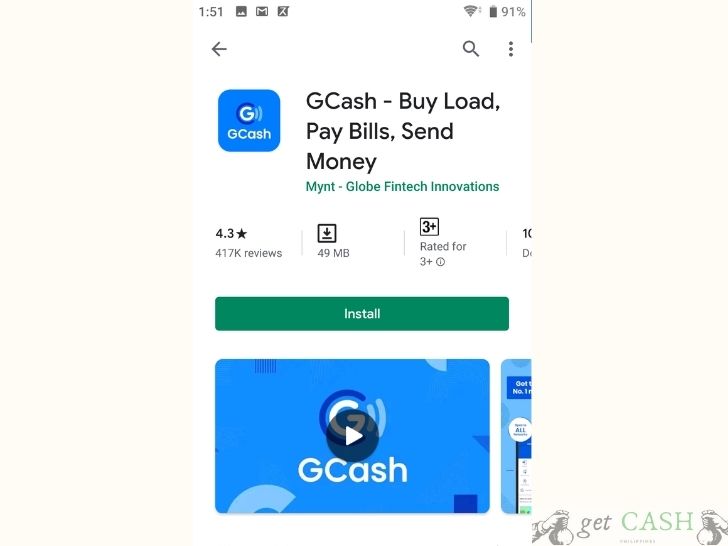
Step 2: Enter your mobile number, then Register.
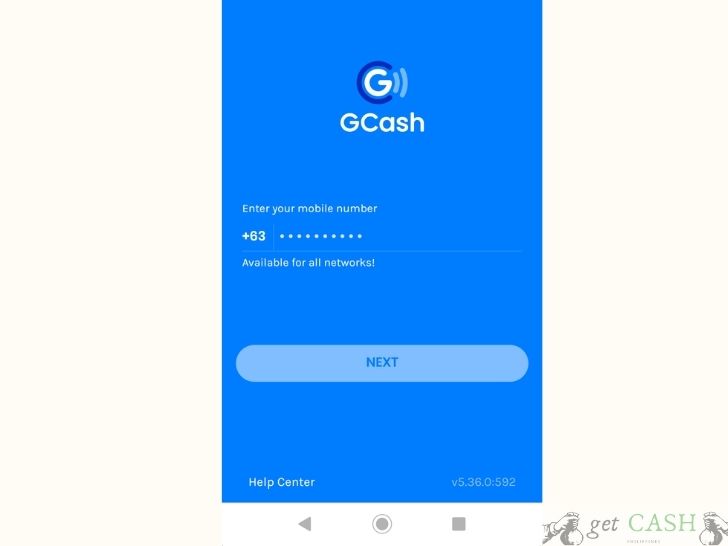
Step 3: Wait for the confirmation code. Input the code in the app and fill up all the information asked.
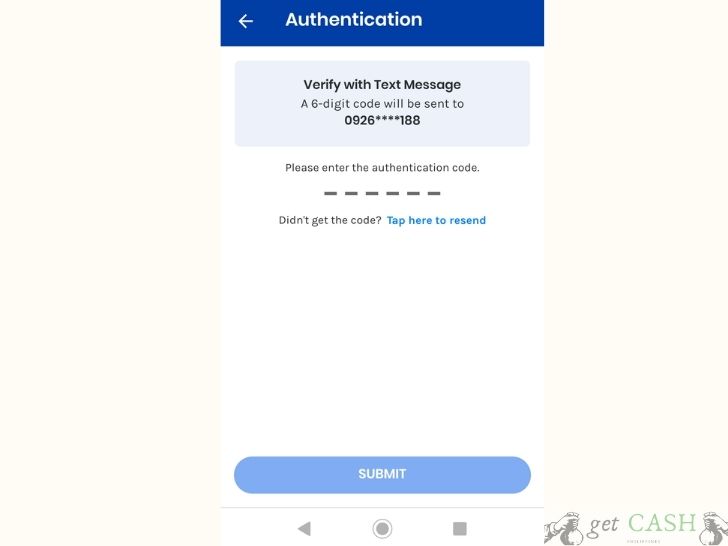
Step 4: Nominate a 4-digit MPIN. Remember this all the time as you will need this in every transaction.

Via USSD
Step 1: From your mobile phone, dial *143# then select Gcash.
Step 2: Click Register.
Step 3: Nominate a 4-digit MPIN.
Step 4: Wait for the confirmation SMS on your mobile phone.
Change or reset Mpin
For security reasons, it is best to regularly change or reset your Mpin. Also, avoid setting it up to obvious information like your birthday or phone number. Here’s how to change or reset your Mpin.
Step 1: Log in to your Gcash app. Tap the menu icon on the upper left corner of the page.
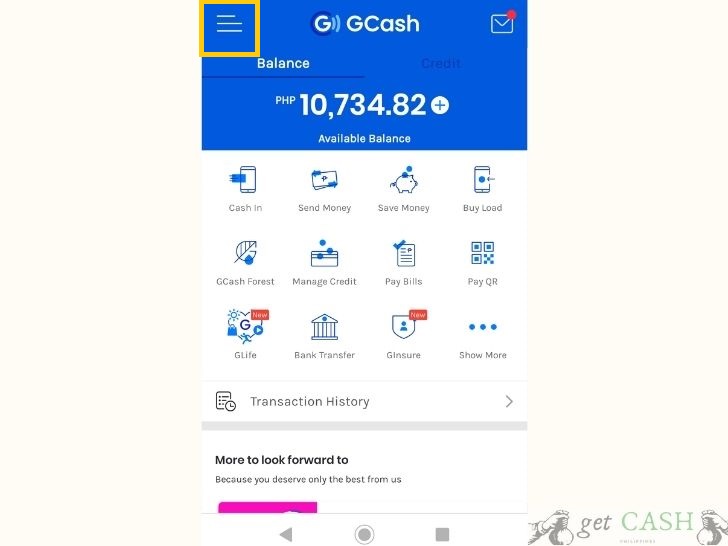
Step 2: Select “Settings.”
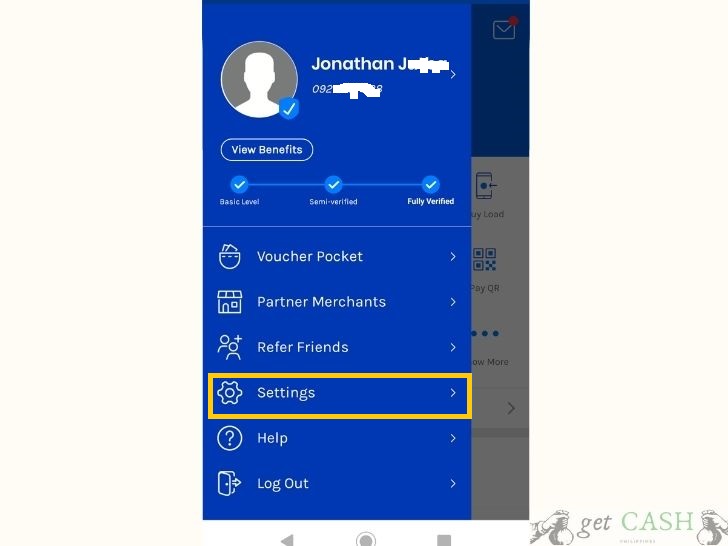
Step 3: Tap on “Change Gcash Mpin.”
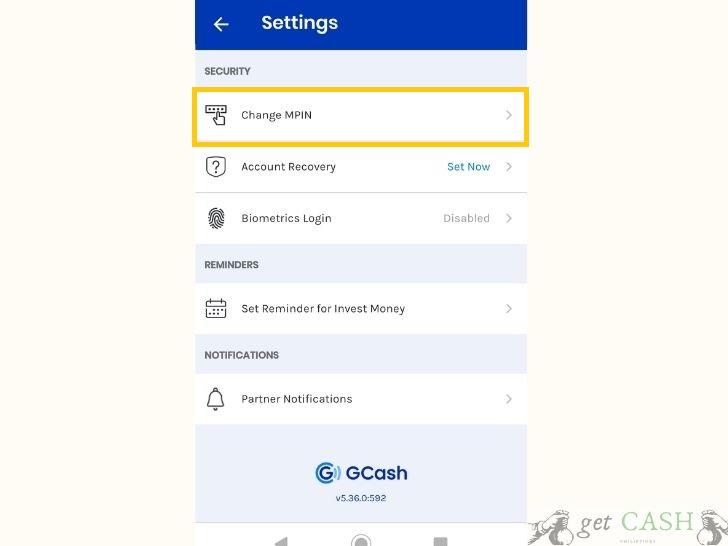
Step 4: Key in your current Mpin.
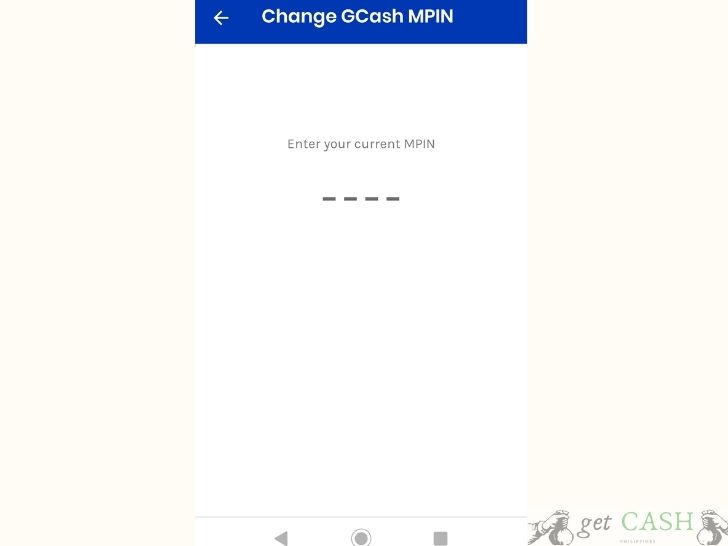
Step 5: Enter your new MPin.
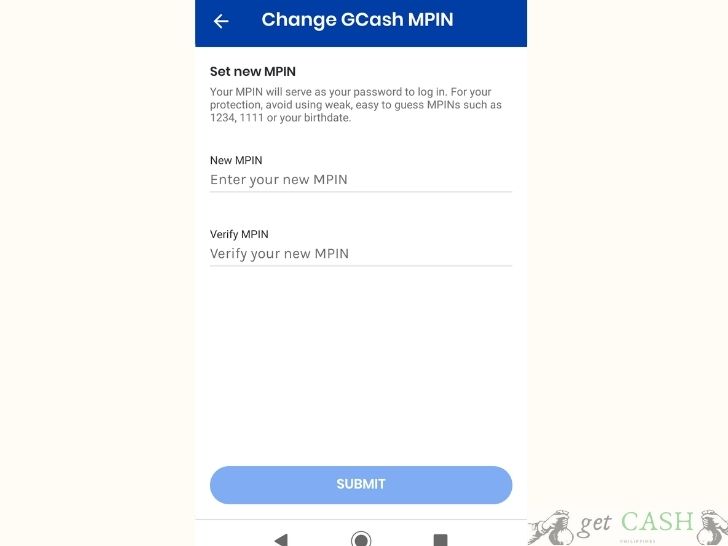
Reminders: Your new Mpin should NOT be the same as any of the last three nominated Mpins. Also, do NOT share your MPIN with others. Even with those who introduce themselves as Gcash representatives.
What to do when I forget my Mpin?
In case you forget your MPIN, follow these steps:
Step 1: Click Forgot MPIN on the login screen found at the bottom right corner of the screen.
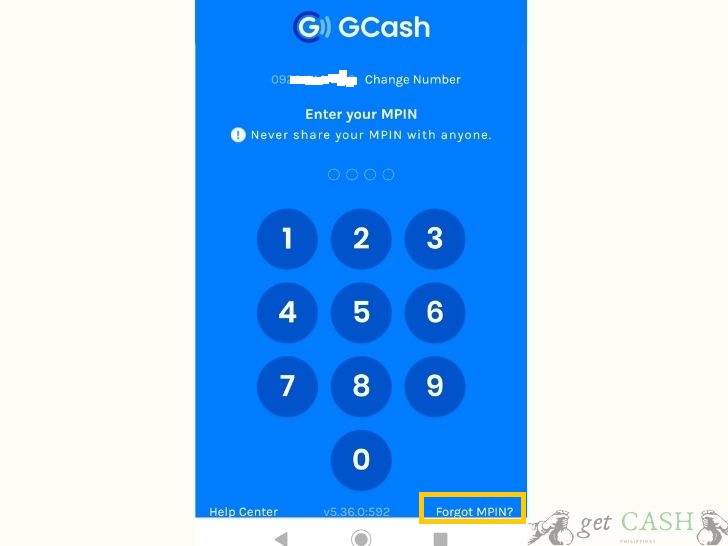
Step 2: You will receive an authentication code on your Gcash registered mobile number.
xxxxxx is your authentication code. For your protection, do not share this code with anyone. — Gcash Via SMS.
Step 3: Key-in the authentication code and click on submit.
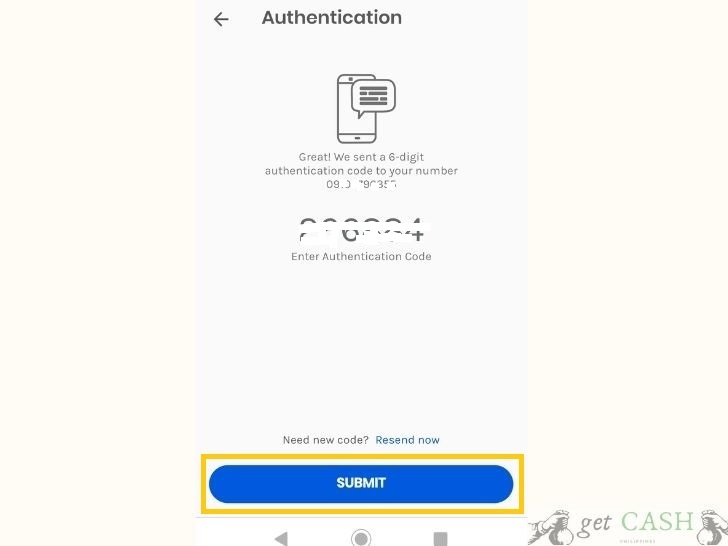
Step 4: Choose the authentication method and click on submit to complete.
Authentication methods available:
- Verify with email
- Verify with security questions
- Verify with account details
Step 5: Enter your new MPIN.

How to avoid Mpin problem in the future
Remember to nominate 4-digit numbers that you can recall immediately. Have a secured information bank of all your Mpins and passwords where you can look at in case you forget your Mpin. Also, it is best to set up account recovery the first time you set up your account.
Gcash Mpin is the key to all your Gcash transactions. Losing or forgetting it would mean not being able to access your account at all. Thus, remember your Mpin by heart, like your birthday.
Last modified: January 25, 2021
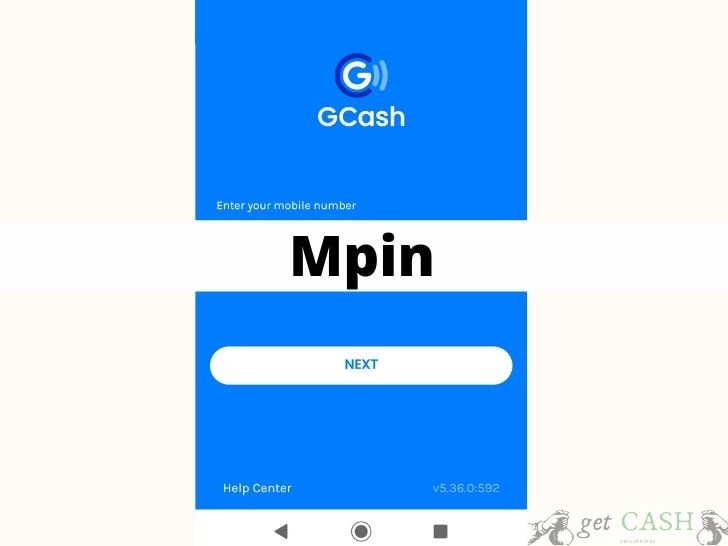
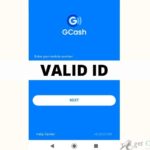
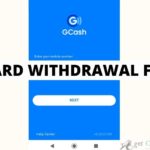
Saan Ang gcash