Are you someone who doesn’t like to disclose their mobile number registered in Gcash? Do you regularly send and receive money via Gcash? If your answer is YES to both then your wish has been granted. With the newest update from Gcash, you can send and receive money without disclosing your mobile number. HOW? Through QR code.
QR code (quick response code) is what people use nowadays for a cashless and contactless transaction. For those who are wary to give out their personal details, this is the solution. The QR code is a black and white barcode that contains personal information of each Gcash subscriber. By scanning the barcode, you will automatically get the details of the person or establishment on your Gcash account. Thus, making each transaction simple and seamless.
What is Gcash QR Code Generator?

QR codes or quick response codes are black and white barcodes that can store personal information or data about a product, individual, or website.By scanning the code, you can have automatic access to this information.
QR codes are no longer restricted to establishments. Even individual subscribers can have their personal QR code. They are unique to each Gcash registered mobile number. To receive or send money to another person, you can generate your own personal QR code.
What’s beneficial with using the QR code are:
- You don’t need to disclose your mobile number.
- Lesser risk of mistake as the other party doesn’t need to input your number one by one.
- The code doesn’t expire which means it can be used multiple times.
How to Generate Gcash QR Code

The newest version of Gcash makes scanning and generating QR code faster. Ensure that you have the latest update installed on your phone which you can do so by updating it via Google PlayStore or Apple Store. Once complete, follow these steps:
Step 1. Log-in to your Gcash account.
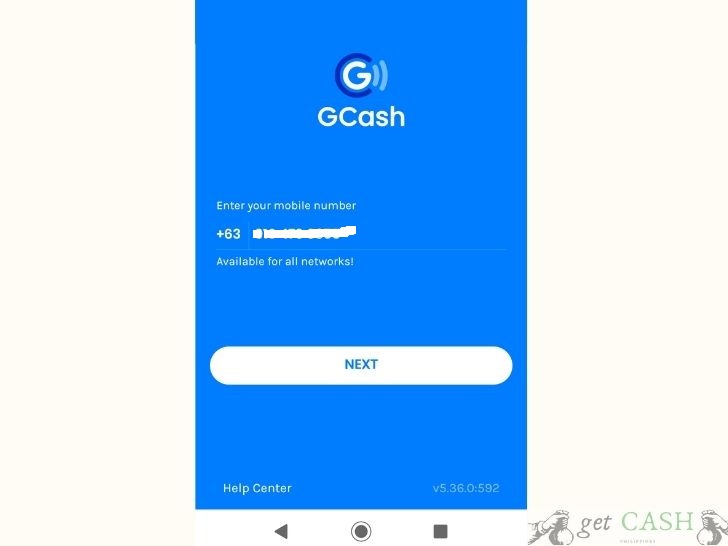
Step 2. Tap QR at the bottom of the screen.
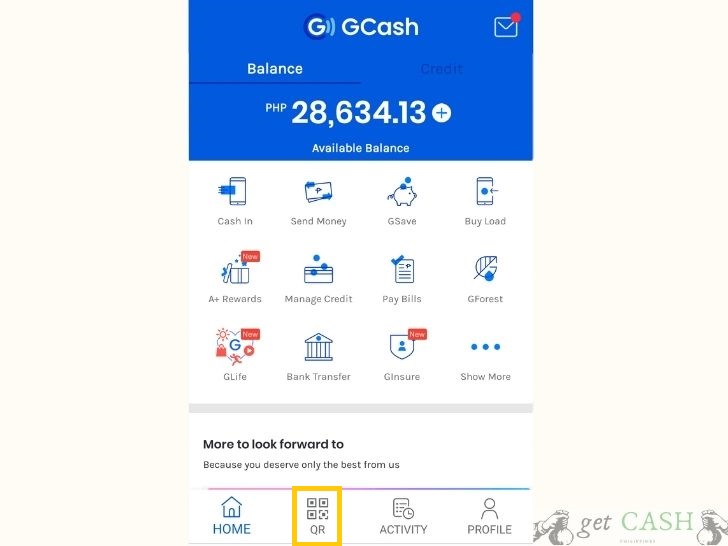
Step 3. Tap GENERATE QR CODE.
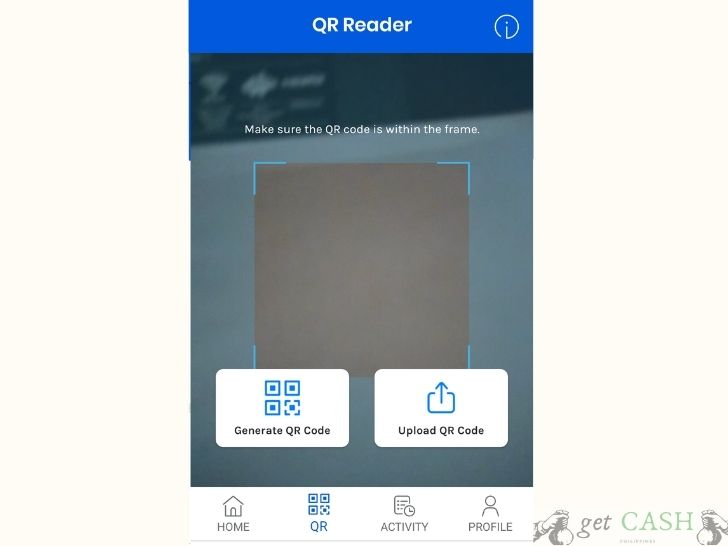
Step 4. Choose between the two options:
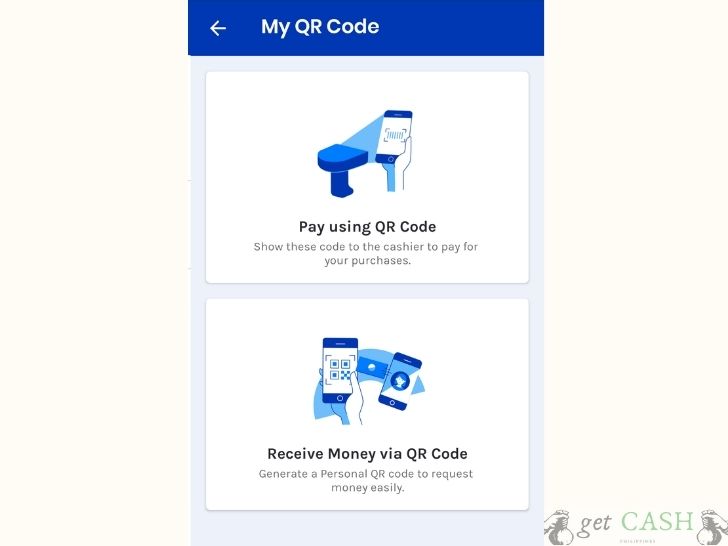
- Choose Pay using QR Code. The code generated is what you will show to the cashier at the store to make a payment for your purchase.
- Receive Money via QR code is the code you generate to receive money from someone else.
Step 5. If you choose the second option. You will be directed to the page where you will get your personal QR code. At this point, you can choose to save it as it is or Edit the name and amount you wish to receive. If you choose the former, jump to Step 6. Otherwise, click on ADD AMOUNT to edit your details.
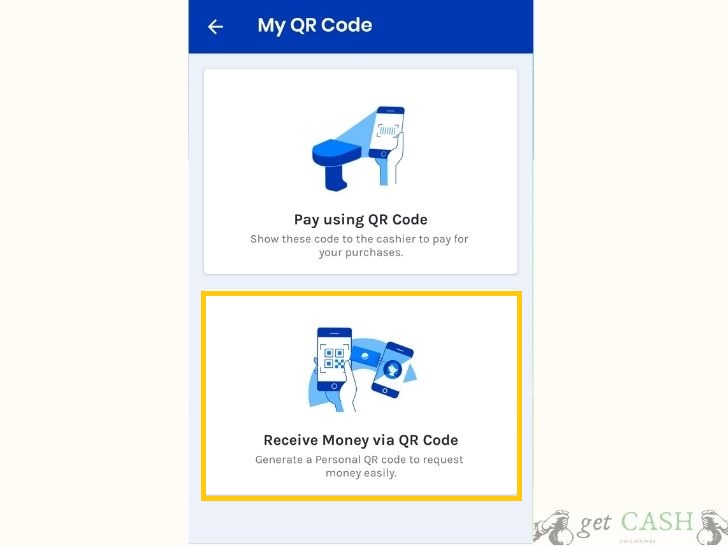
Step 6. CUSTOMIZE your QR code based on your own preference. You can change the following:
- Nickname (optional)
- Amount
After editing the details, click on SAVE.
Step 5. Screenshot the QR code or show the code to the sender.
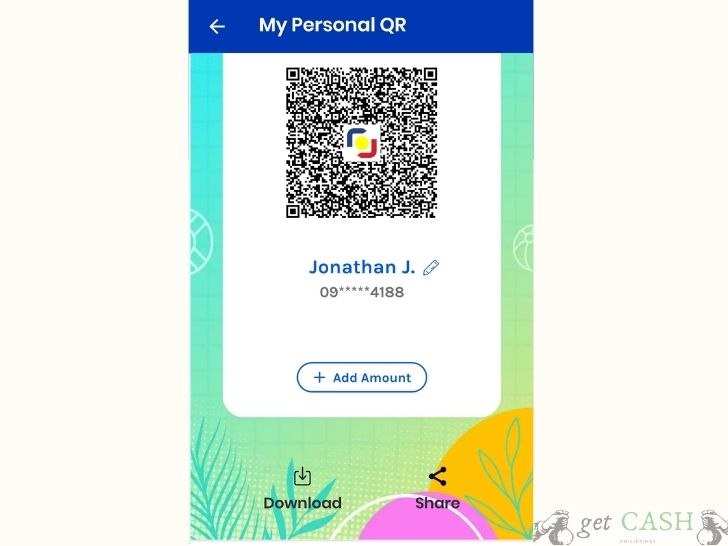
FAQ
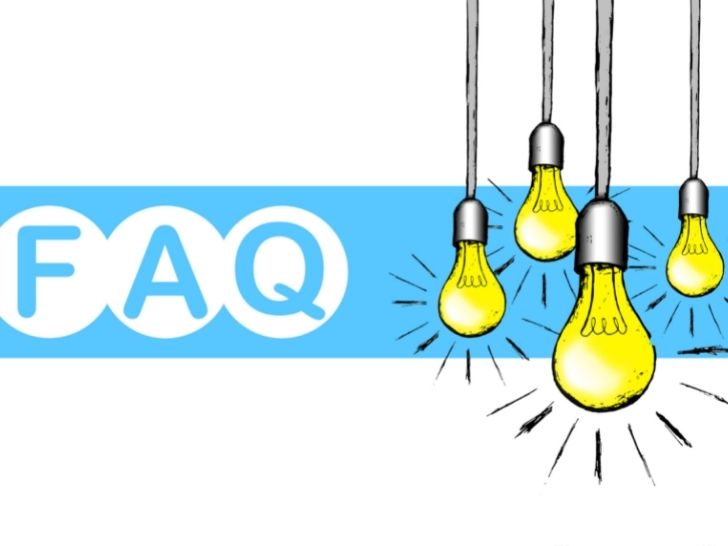
What if the sender cannot scan the QR code?
Once you have the screenshot you can easily share it to your family members or friends via various messaging apps. The sender would need to upload the QR code on his Gcash app to send the money. To do this, they need to:
- Log-in to their Gcash account.
- Tap SEND MONEY.
- Choose Send via QR.
- Tap Upload QR CODE.
- Select the QR code the receiver sent.
Read:
Last modified: February 22, 2023
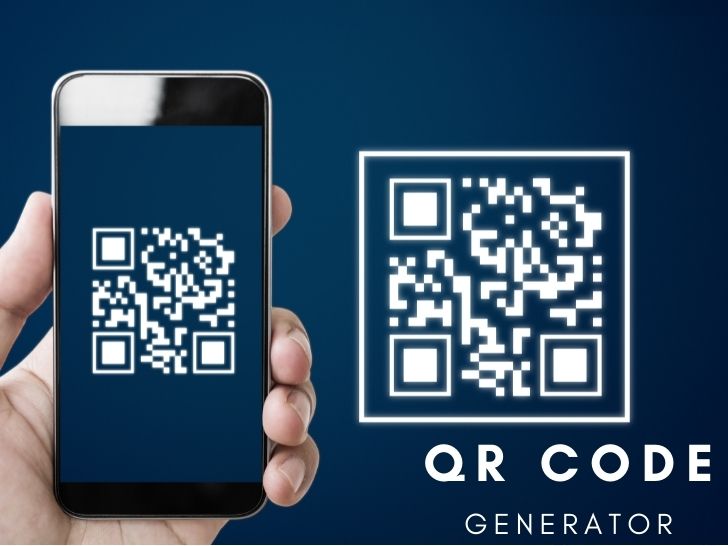


Log in gcash