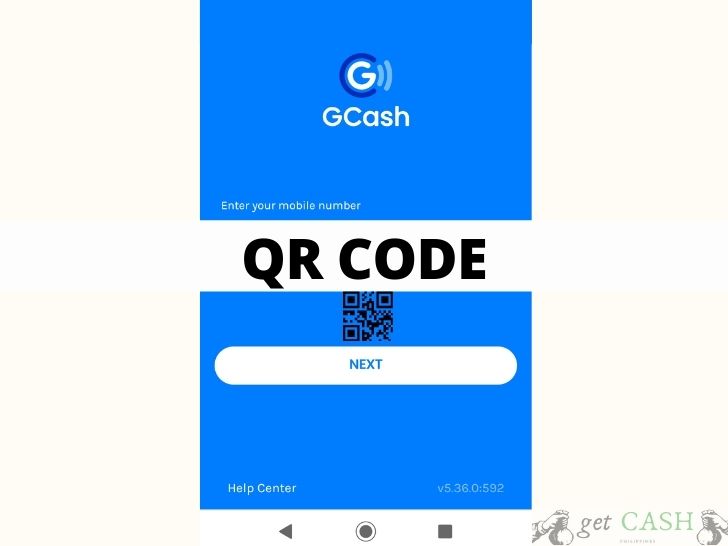Going cashless is the new trend. When you have your smartphone and Gcash app is all you need to do various transactions. Gcash leveled it up another notch with the introduction of QR codes.
What is Gcash QR Code?

The Gcash QR code allows subscribers to use the code to pay, send, or receive cash without revealing their Gcash registered mobile number. Every subscriber has a unique QR code they can use. What’s best is that the QR code doesn’t expire. That means it can be used multiple times to process multiple transactions.
How to generate QR code to receive cash

Step 1. Log in to your Gcash account with your MPIN.
Step 2. Select the PAY QR icon on the dashboard.
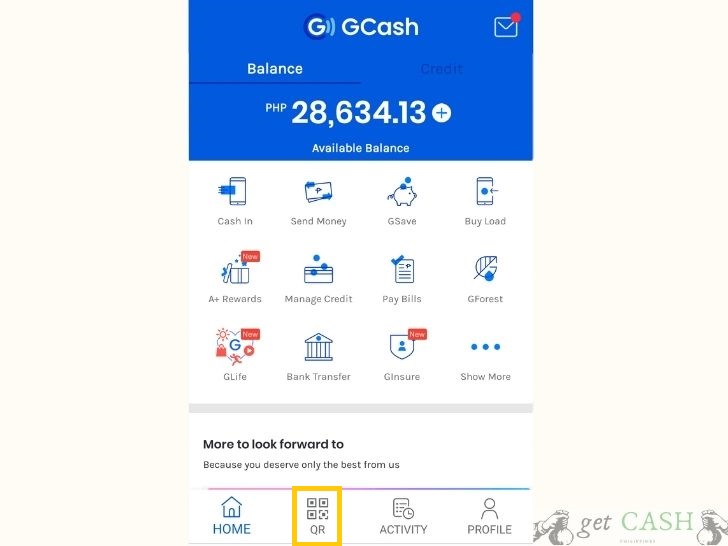
Step 3. Tap GENERATE QR/BARCODE.
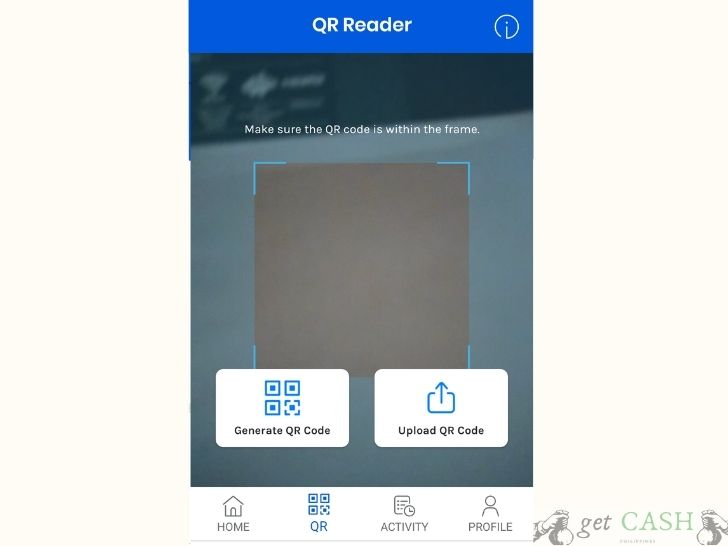
Step 4. Tap RECEIVE MONEY VIA QR CODE.
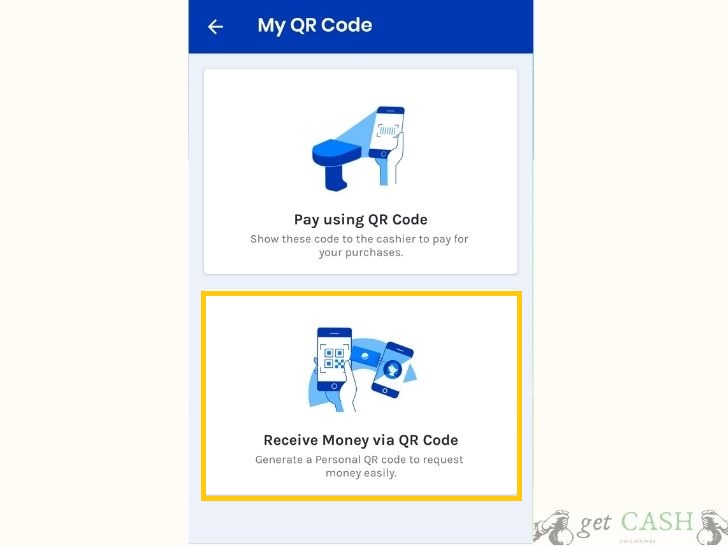
Step 5. Let the other party scan the code. Another option is to select DOWNLOAD to save the file. Tap on SHARE you can send it to various social networking apps such as Facebook and Instagram. Or, screenshot the QR code and send it to the other party.
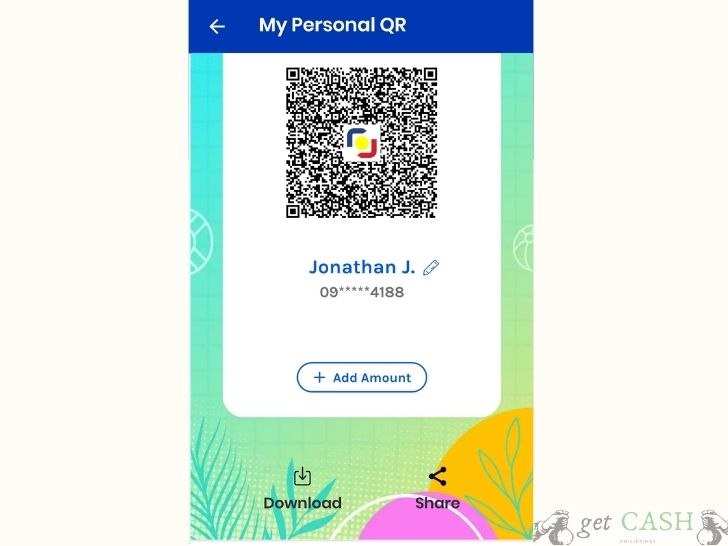
Customizing your QR Code.
Customize the QR code by putting your name and the amount you wish to be transferred to your name.
Step 1. Click the ADD AMOUNT button.
Step 2. Type your NAME and AMOUNT, then tap SAVE.
Step 3. When the receiver gets the QR code, they will see the amount added to the QR code. But, the sender has the option to change the amount before wrapping up the payment.
Take note that you can only use the Gcash app to SCAN the QR code.
How to get a Gcash QR code for business?

The good thing about the Gcash code is it is not only available for individual users but also businesses. Small and huge business owners can make use of Gcash to accept cashless payments from their customers using the QR code method.
The first line of business is to get the business to sign up as a Gcash merchant.
How do businesses sign up?
Step 1: Check their website https://gcashmerchantapplication.zohocreatorportal.com/
Step 2: Register an account using your business email address.
Step 3: Log in to your business account. Verify your email address using the link Gcash sent.
Step 4: Go back to the Gcash business portal and log in with the account you created.
How to activate your business?
To activate your business with Gcash, you have to provide the details of your business. Also, you need to submit several documents, enroll your representative and branches (if any). Once submitted, wait for the confirmation email from Gcash.
After your request to become a Gcash merchant has been approved, you will receive a Gcash promotional kit. The kit includes a QR standee, Gcash accepted tag, and Gcash open tag. You can display the QR code standee at the point of sale for customers to scan to make a payment.
Gcash Merchant QR Code

The Gcash merchant QR code is a business owner authorized by Gcash to receive cashless payment via the Gcash app. There are over 60,000 merchants as of 2019 in the Philippines. Read more about Gcash Merchants.
What is a QR voucher in gcash

The QR voucher in Gcash allows subscribers to avail of discounts and promotions on various Gcash merchants. To avail of the QR voucher, here’s what you need to do:
Step 1. Search for a Promo QR.
Step 2. Go to your Gcash app. Choose PAY QR.
Step 3. To avail of the voucher, scan the Promo QR.
Step 4. Wait for the QR voucher that will be reflected in your Gcash account. You will also receive a text message with the details of the voucher.
Take note that Promo codes are available in the Gcash app and also on Gcash social media accounts.
How to use your QR voucher
Step 1. Log in to your Gcash account.
Step 2. Tap on PAY QR and scan the merchant’s QR.
Step 3. Enter the amount you have to settle and click on NEXT.
Step 4. The system will detect the stacked voucher automatically, applying the appropriate discount on the purchase.
Where can I find my QR code in gcash

With the recent update on Gcash, here are the steps to follow to retrieve your Gcash code:
Step 1. Log in to your Gcash account.
Step 2. Tap on the QR icon at the bottom of the screen.
Step 3. Select Generate QR code.
Step 4. Choose between PAY QR or Receive money. Tap on the appropriate transaction.
Step 5. You will find your QR code on the next page.
Read:
Last modified: February 22, 2023