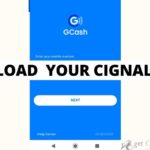Gcash is a powerful tool that can be used in your daily life. To fully explore its potential, ensuring you have the right contact information is necessary for the account to be fully verified. You can update your profile, email address, name, or birthdate on your account. If you want to update the account, we have listed the steps below on how to change profile in Gcash. Before you start, ensure that your account has been fully verified.
Change your profile in Gcash
Step 1. Open your Gcash account.
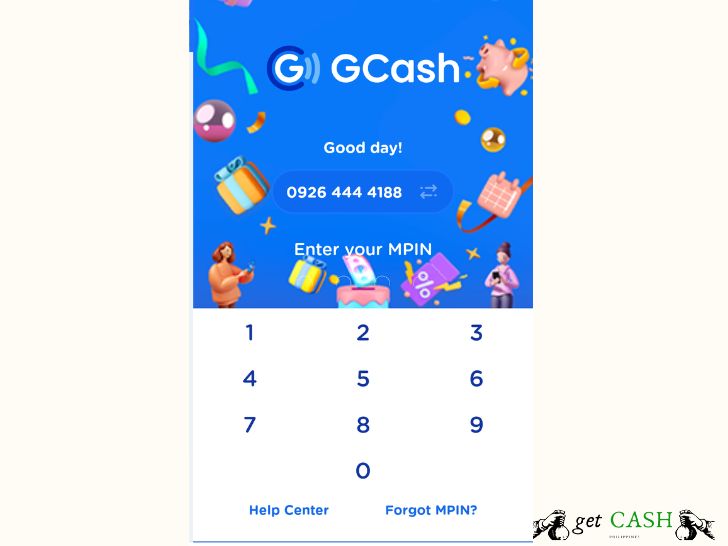
Step 2. Tap the PROFILE icon at the bottom of the dashboard.
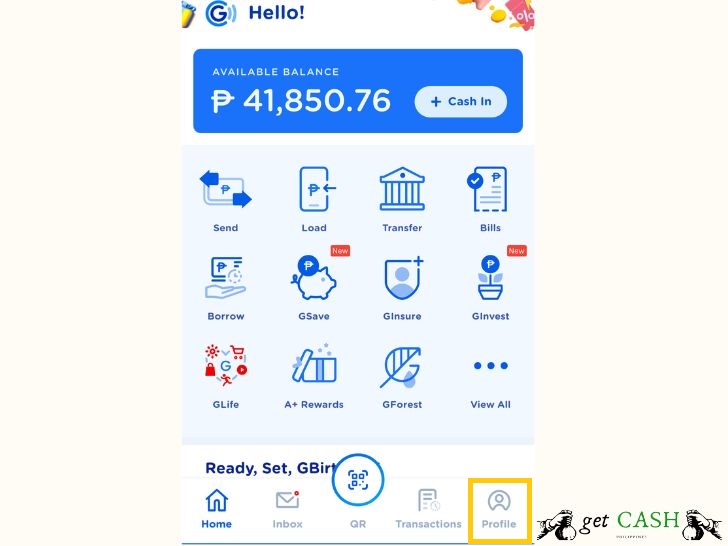
Step 3. Select your name.
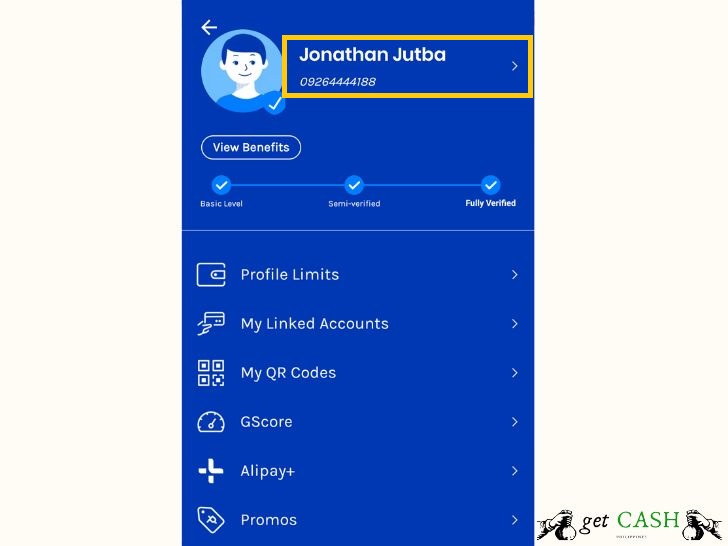
Step 4. Under the PERSONAL INFO tab, scroll down and select EDIT MY PROFILE.
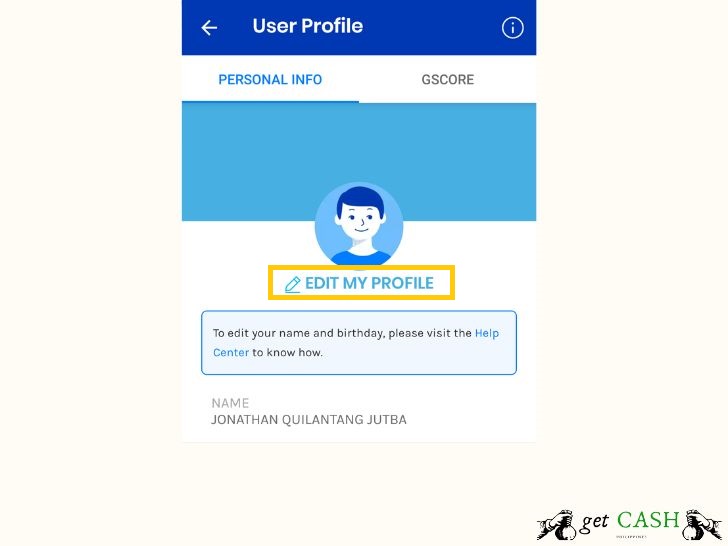
Step 5. On the next page, scroll down and Tap GET STARTED.
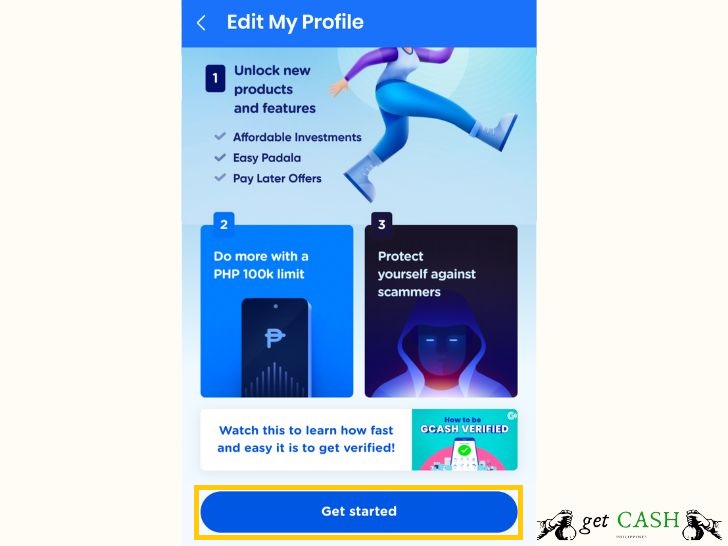
Step 6. Read the instructions carefully and prepare a valid government ID. Scroll down and click on NEXT.
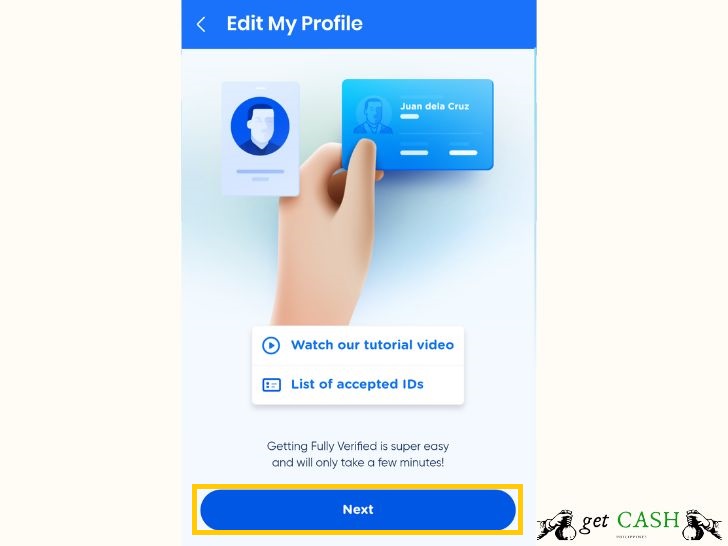
Step 7. Read the instructions on taking a selfie and tap on NEXT.
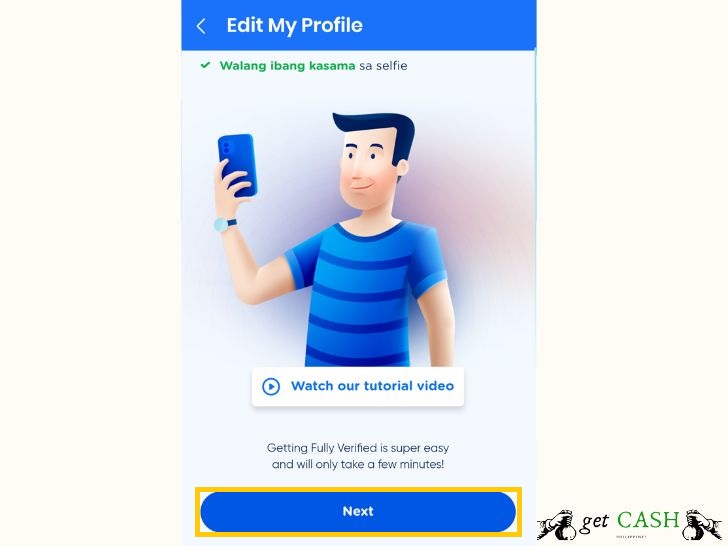
Step 8. Read the instruction on the information that you need to provide then tap on EDIT MY PROFILE.
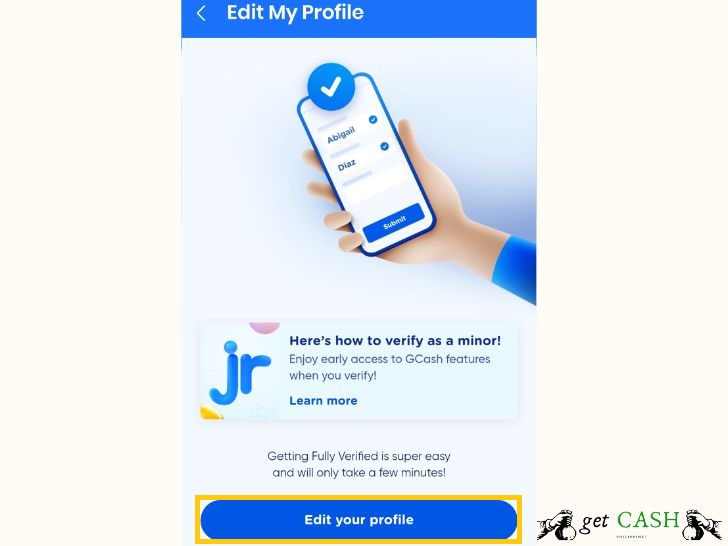
Step 9. Wait for a 6-digit authentication code sent to the mobile number registered on your account. Click NEXT after entering the code.
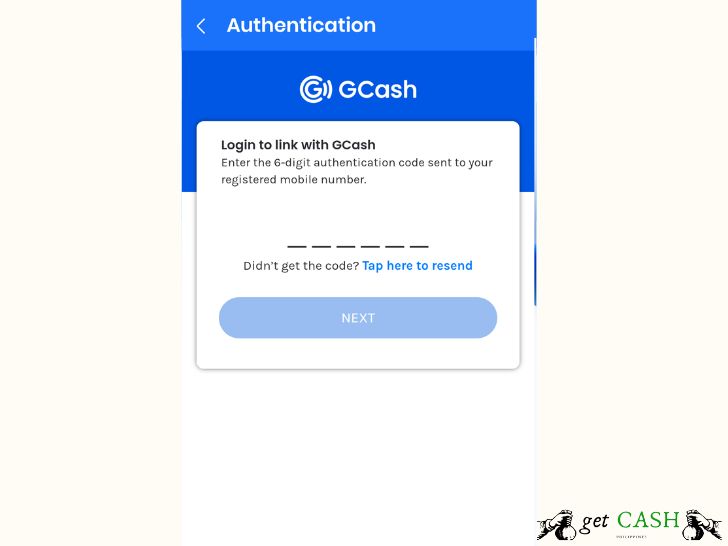
Step 10. Under the Verification Page, input your date of birth and if you are Filipino. Tap NEXT.
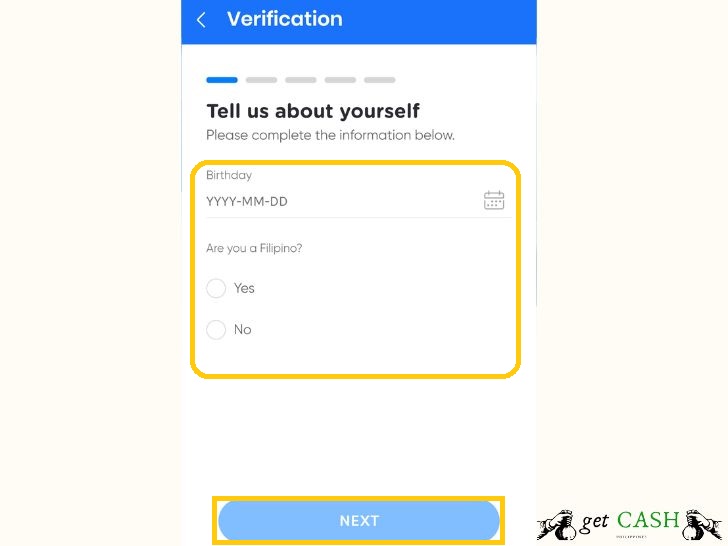
Step 11. Choose the government ID that you have on hand and tap on it. Read the instruction and tap SELECT ID.
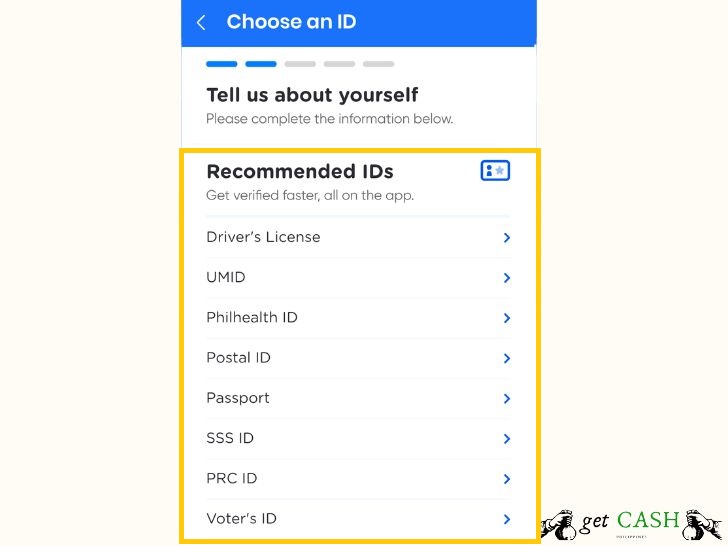
Step 12. Align your ID to your camera to take a picture of the government ID specified on the previous page. Click NEXT.
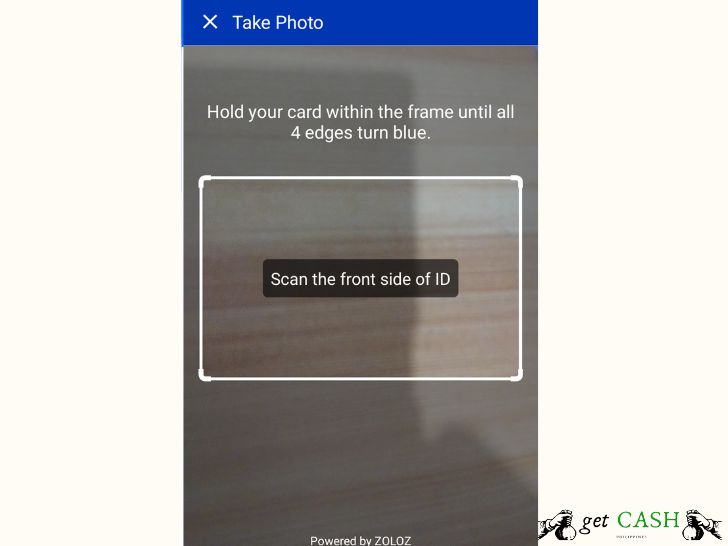
Step 13. Then align your head in the circle to take a selfie.
Step 14. Verify the information on the next page and make the necessary changes, if needed. Tick the box at the bottom of the screen that says “I accept the terms and conditions.” then select CONFIRM.
The information should be updated within 7 days. If the account is still not updated, you can raise a ticket to the Gcash Help Center.
Change your profile picture in gcash
Step 1. Save the mobile number registered on your Gcash account on your phone.
Step 2. Once you are done adding the name and mobile number, tap the human icon next to your name.
Step 3. Choose if you want to EDIT PHOTO or TAKE SELFIE.
Step 4. If you selected EDIT PHOTO, choose the picture you want to register on your Gcash account. Then click on SAVE.
Step 5. Login to your Gcash account to check if the profile picture has been changed.
Take note that the changes you make are only when you are updating your personal information. If you want to transfer the number to another person, you have to go to.
Know Your Customer (KYC).
Read:
Last modified: January 18, 2023