The power of mobile phones has increased tenfold through Gcash. Accessing Gcash through the app is the best way to go.
However, there have been instances when the app is down, Is there any way to access Gcash through google chrome? This is the question we will answer in this article.
Gcash logs in Chrome; is there a workaround to access Gcash other than the app?
Gcash registration through Google Chrome
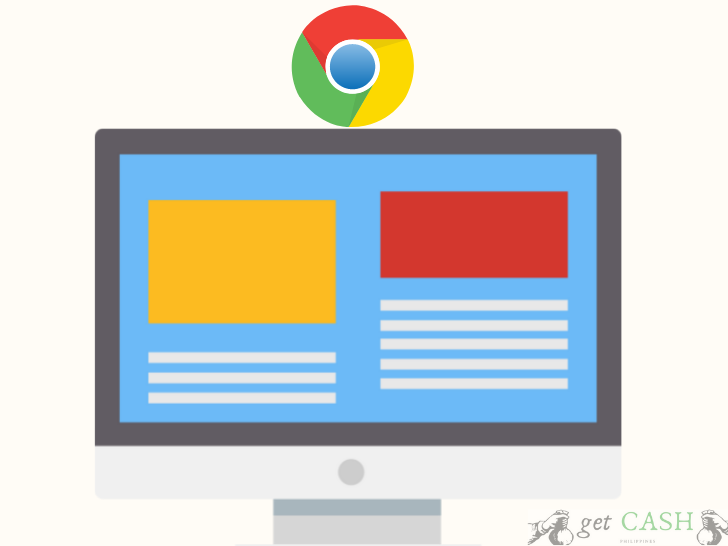
To get started, Open your Chrome browser and log into this website: https://www.gcash.com/get-started/. From there, click on the REGISTER button to start the registration process. It will take only a few minutes to fill in all the information needed to complete the registration.
After you have set up an account, you’ll be asked to download the Gcash app on your phone for easier access.
Succeeding log-ins to access various Gcash features would be through the app.
Gcash Login Without App

Mobile wallets have integrated themselves into our daily lives in a society where digital transactions are prevalent. The globally renowned mobile wallet GCash has significantly transformed the way in which we manage our finances. Nonetheless, an unanswered inquiry persists: Is it possible to use GCash without the application? As of now, the answer is a resounding no, but the landscape of digital finance is constantly evolving, and the prospect of a GCash login without the app may not be as distant as it seems.
Access Gcash from your PC or laptop

There are instances where subscribers prefer to use their laptop or PC to access Gcash. Since you need an application to make it work, you’ll have to download Gcash to your PC in a slightly different way.
You would need to download Bluestacks to emulate the mobile platform. However,do take note that Bluestacks doesn’t support the updated Gcash app.
Step 1: Download and install Bluestack.
Step 2: After installing Bluestack, open the application and search for GCASH in the search bar.
Step 3: Click the INSTALL button next to the GCash icon to start downloading the app.
Step 4: Once done, tap on LOG-IN to access your Gcash account.
Step 5: Enter your Gcash registered mobile number and hit NEXT.
Step 5. Wait for the 6-digit authorization code sent to the mobile number registered under Gcash. Key in the 6-digit code and tap on the SUBMIT CODE button.
Step 6. Next, enter the MPIN you created for your Gcash account.
Step 7. From there, you will be directed to your Gcash dashboard.
Do take note that if you are unable to download Gcash on your laptop after downloading Bluestacks, that means the app is not compatible with your computer.
Currently, that is the only limitation of Gcash. Using the Gcash application in your phone is easy, convenient, and portable.
The benefits and features one gets from using the app outweighs the fact that it cannot be accessed via google chrome. Also, it lessens the risk of scammers and fraudulent activities.
In conclusion, you cannot access your Gcash account directly from google chrome. You can only use it for first-time registration. However, you can still use your Gcash account when paying for things online, such as Lazada and Shoppee.
Online merchants’ websites are accessible via chrome. All you have to do is enter your Gcash mobile number and MPIN to process your order.
Instead, download the app from authorized and registered platforms such as Playstore and Apple Store. Logging in through the app itself makes everything secure and user-friendly, with added steps such as an MPIN and/or fingerprint. When it’s all about money, taking precautionary steps is not only convenient but necessary.
Read:
Last modified: June 1, 2024
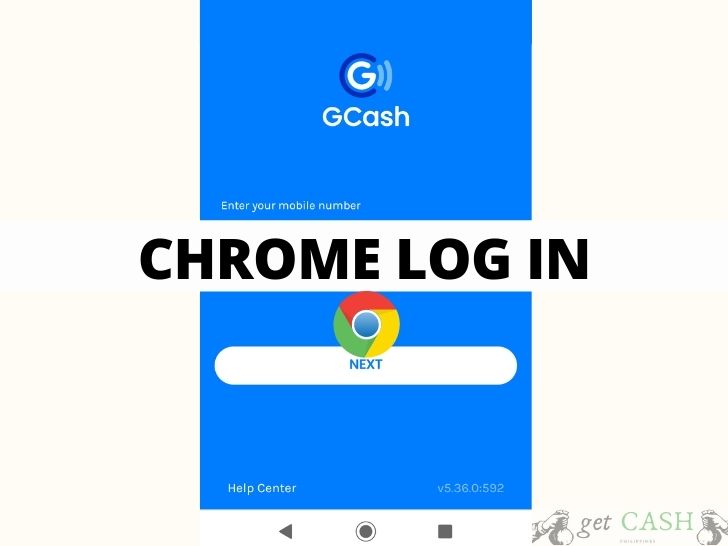


I wanna ask,why I cannot recharge my gcash into Starmaker?
It good thank you
Cant install gcash..