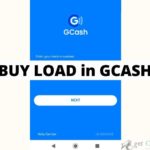Reach for the sky and surf the world with the palm of your hands. Ensure you stay on track while navigating the world wide web with the Sky Internet by paying your bills on time. With the help of Gcash, stay on top of your game and continue streaming with ease. Here’s how you can
Pay Sky Internet using Gcash Step by Step
Step 1. Have your Sky Internet account and the amount due ready. Check your bill or text message sent by Globe for details.
Step 2. Log in to your Gcash account using MPIN or fingerprint scan.
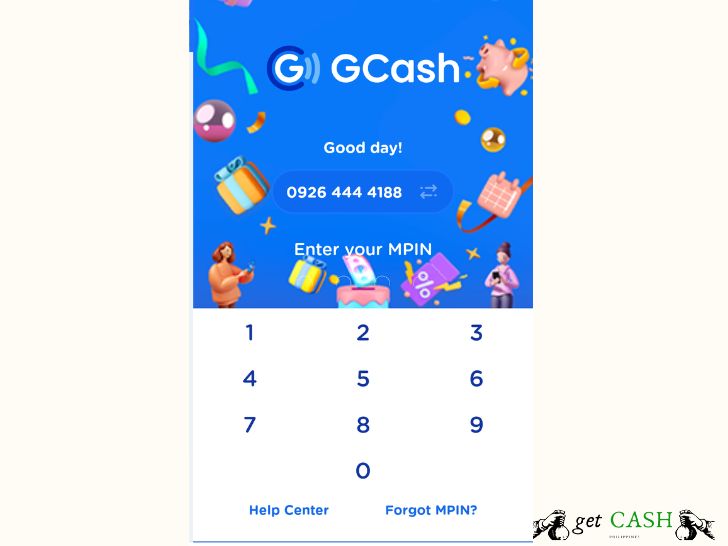
Step 3. On the dashboard, select the BILLS option.
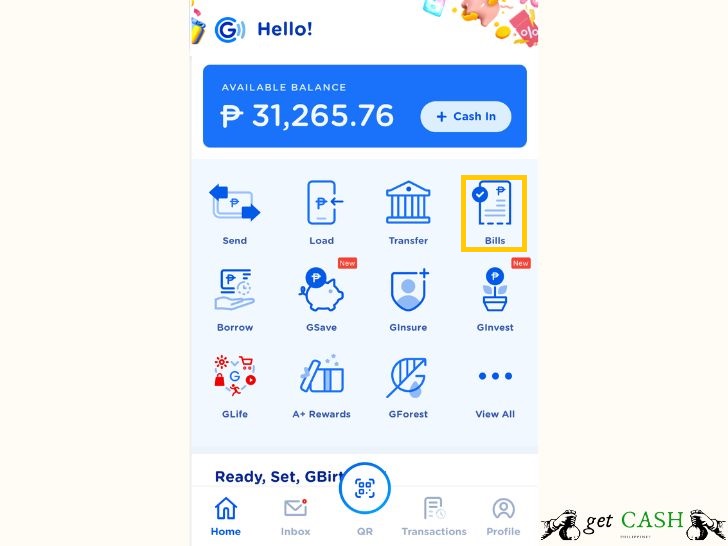
Step 4. Select CABLE/INTERNET under Categories.
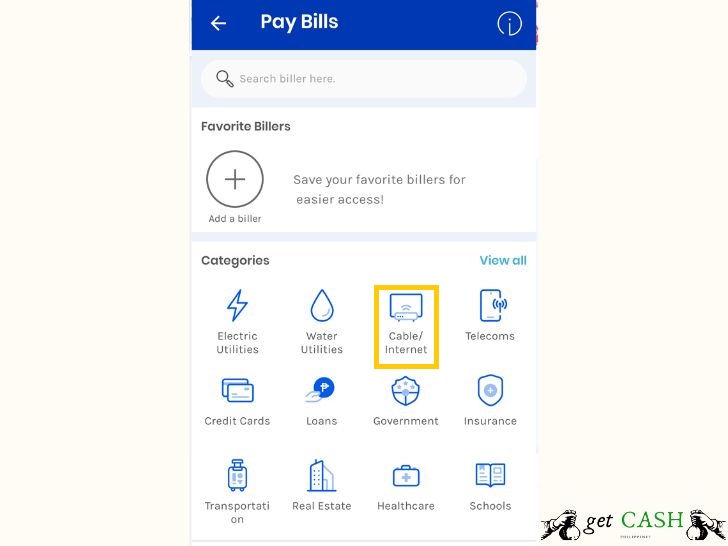
Step 5. Type SKY where you would have to choose SKY FIBER.
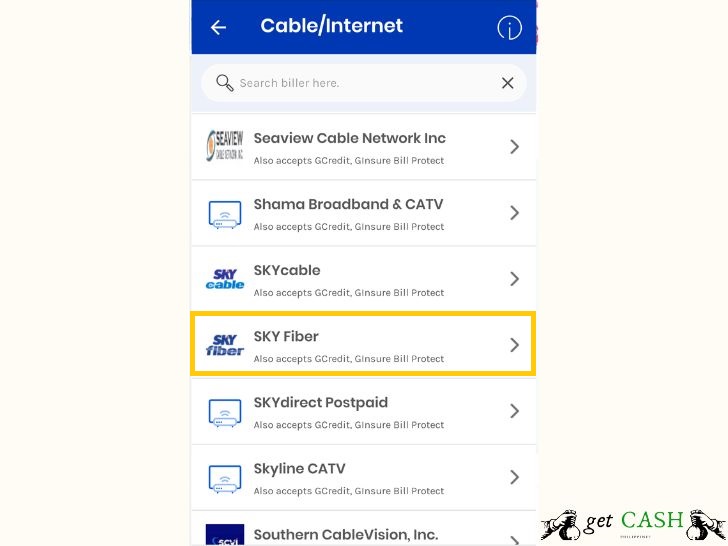
Step 6. On the next page, enter the following information:
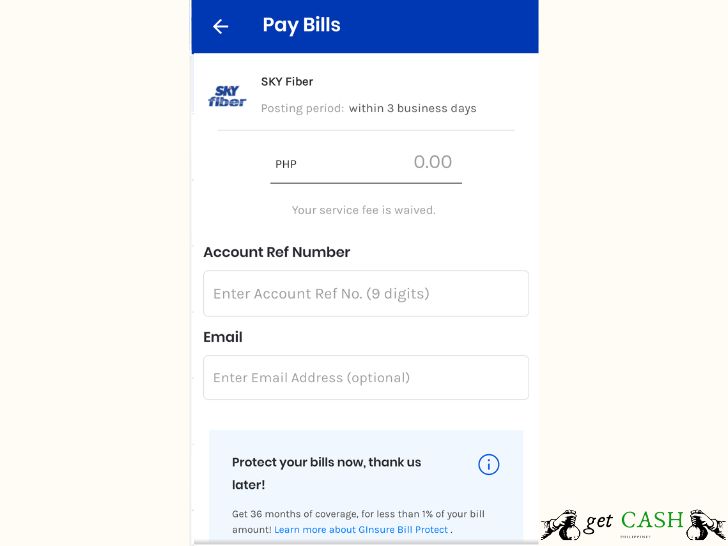
- The amount you wish to settle
- Account Ref Number
- Add your e-mail address (optional)
- Tick on the box that says “Yes! I agree to pay XX and Ginsure Bill Protect. Then tap NEXT.
Step 8. Verify all the details you entered and click on CONFIRM.
Step 9. You will be directed to the confirmation page when the transaction is successful.
FAQ.
Is there a shorter way to pay your bills?
Yes. You can save your Globe Postpaid details under Favorites for easy access.
- To do that, Select Add Biller under Favorites.
- Under choose biller search bar, type SKY FIBER.
- enter the following information:
- The amount you wish to settle
- Account Ref Number
- Add your e-mail address (optional)
- Nickname
- Remind me every (choose your desired date)
4. Tap SAVE.
As a result, you will spend less time filling out all the information. Under Favorite billers, you can pay the account directly by tapping the SKY FIBERicon. You will be directed to a page where you will enter the amount to proceed with your payment when you tap the icon the next time you want to pay for your internet service. Paying to the right account in less time is ensured this way.
Is there a service charge for paying Globe postpaid via Gcash?
None but payment will be posted within 3 business days.
Read:
Last modified: October 24, 2022