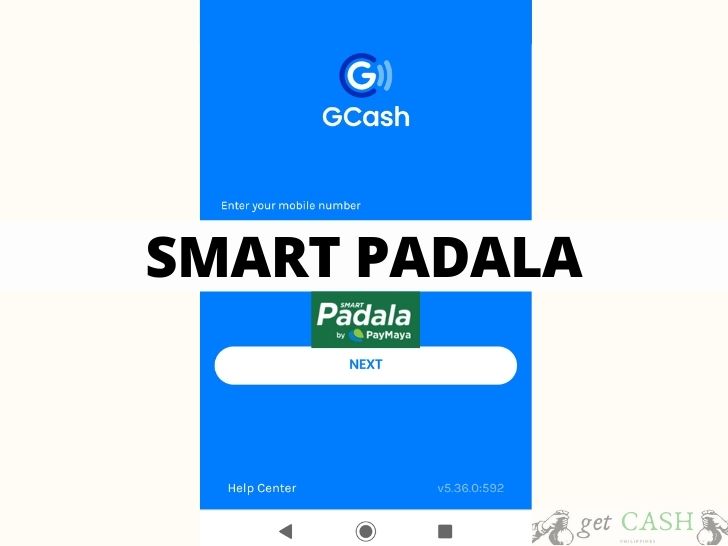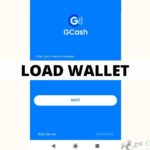Are you thinking of sending money to your family or friends? And you are wondering about a hassle free way of doing this? You came to the right place.
Gcash has revolutionized the way funds are wired via the internet in the Philippines. Now, the general public don’t need to open a bank account nor line up on the queue to send or receive cash.
Gcash to Smart Padala
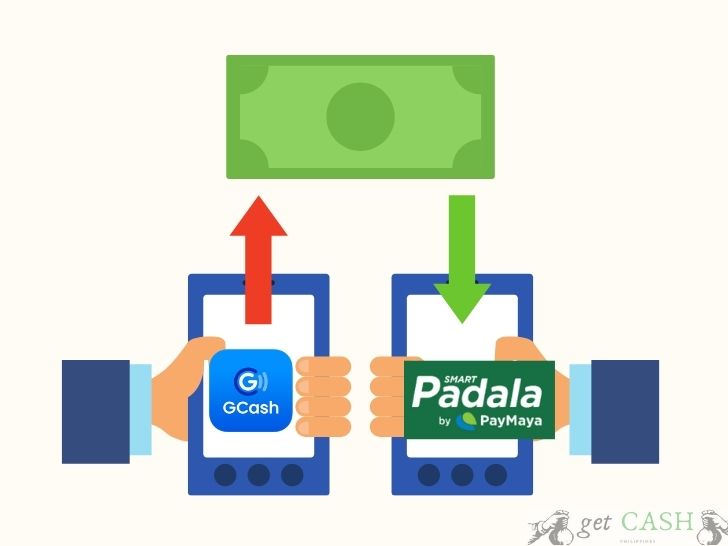
Through Gcash, you can now wire money locally and abroad. But, can you transfer funds from Gcash to Smart Padala?
Currently, Gcash cannot send directly to Smart Padala. Thankfully, there is a workaround. In order to do this, you need to have both a Gcash and Paymaya account. Both accounts only require a Philippine mobile number to sign up.
Here is the step by step guide in transferring funds:
Gcash to Paymaya

Step 1. Log in to your Gcash app and click on Bank Transfer.
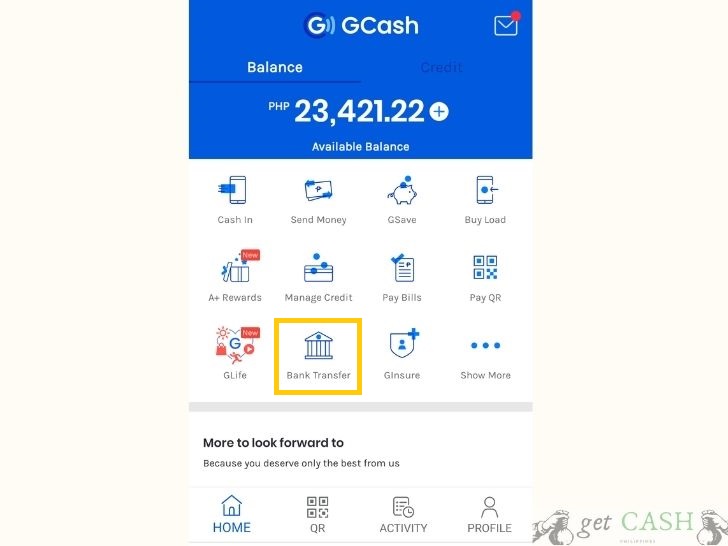
Step 2. Under Bank Transfer, click the three dots at the bottom of the screen, which says View All.
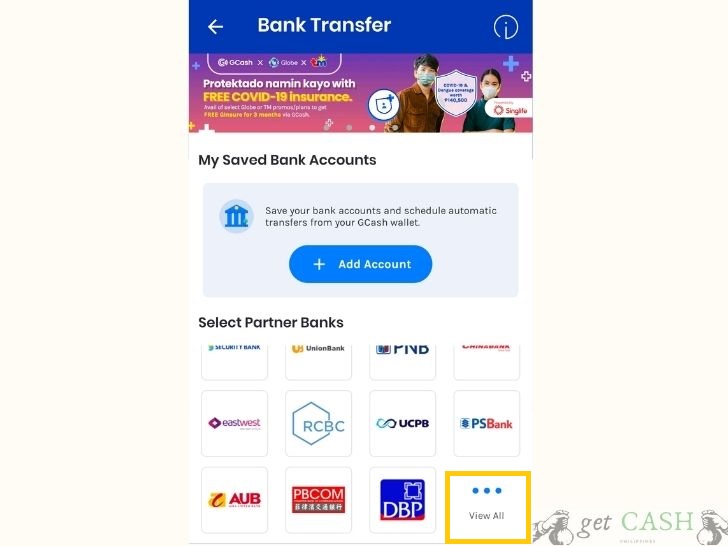
Step 3. Scroll down and tap on Paymaya.
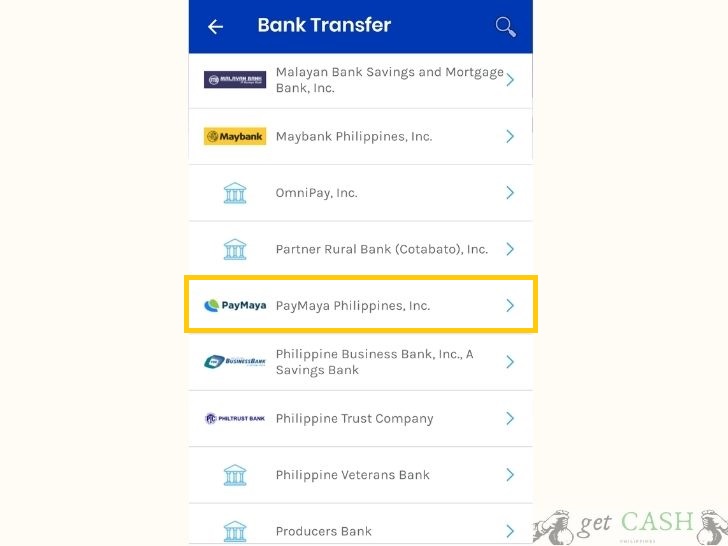
Step 4. On the Paymaya page, fill up the following information:
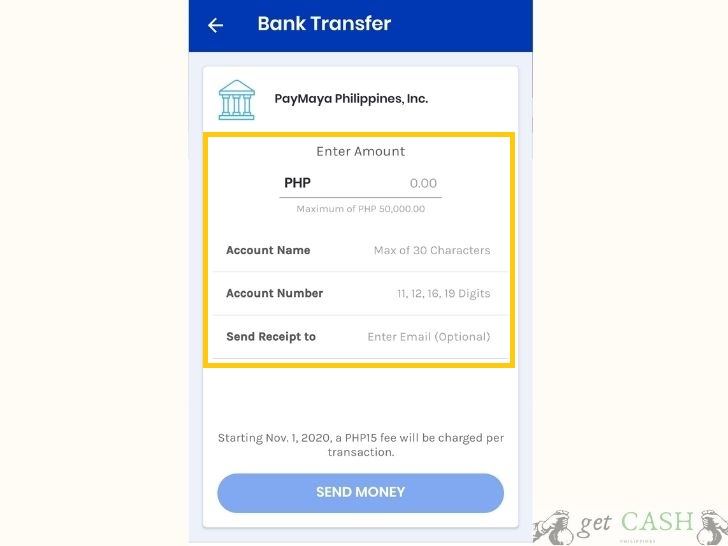
- the amount you will transfer
- Paymaya Account name
- Paymaya Account number or mobile number
- (Optional) add the email address where the receipt will be sent to
Once you have filled up all the information needed, click on Send Money.
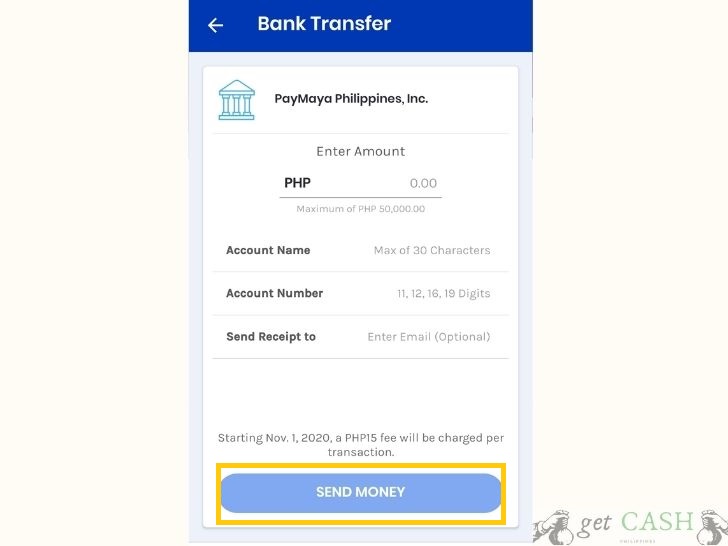
Take note that there is a processing fee of Php 15 per transaction which will be charged to your Gcash account.
Step 5. You will get to the next page to check the information you entered. Verify all the details, then click on Confirm.
Step 6. You will proceed to the confirmation page if the transaction is successful. Also, a text message will be sent to the Gcash number registered on the account.
Step 7. Check your Paymaya balance to ensure that the amount has been transferred.
Paymaya to Smart Padala

Step 8. To proceed with the next step, you need to have the 16-digit account number of the recipient or Smart Padala agent.
Step 9. Log-in to your PayMaya app and tap on Send Money.
Step 10. Under the mobile or account number field, key-in the Smart Padala agent’s 16-digit account account number.
Step 11. Enter the amount and tap on Continue.
Step 12. Verify the details on the transaction page and tap on Send.
Step 13. You will receive a text message on the number registered in PayMaya to confirm that it was successful. Take note of the reference number and send it to the recipient.
Step 14. The recipient must proceed to the Smart Padala store and present
- At least 1 valid ID
- Mobile number
- Reference Number (from PayMaya)
Take note that a transaction fee of 1.5% will be charged to the sender.
Despite the additional steps, everything is done online. One good news on this transaction is that you don’t need an extra mobile number or phone. You can use the same number to register on both Gcash and PayMaya. Also, you can download both apps on your smartphone which will save you a lot of time.
You may also find this article helpful:
- How to Transfer Money from GCash to Shopee Pay Step-by-Step
- How to Transfer Money from PayMaya to GCash Step-by-Step
- How to Transfer Money from Google Pay to GCash Step-by-Step