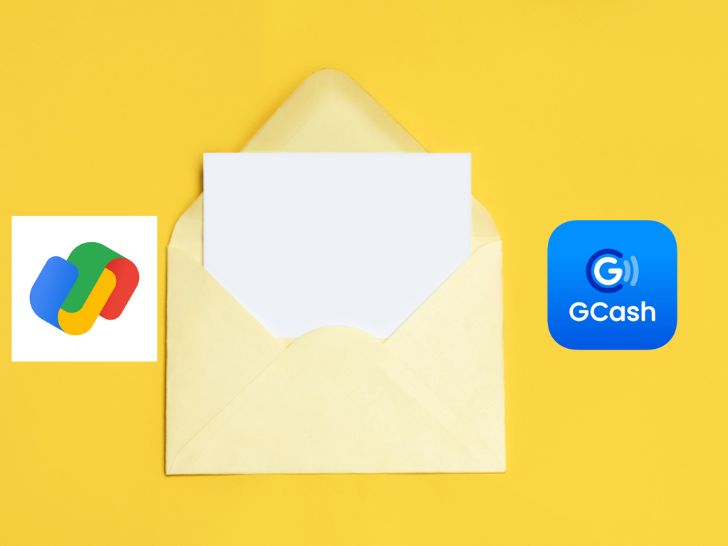Google Pay is a widely used digital wallet that may be used for a variety of applications, including online shopping and bill payment. In contrast, Gcash is a popular mobile wallet app in the Philippines. The good news is that it is possible to link your Gcash account to Google Pay, allowing you to use Gcash dollars to make Google Pay transactions. This post will provide a detailed walkthrough on how to link and transfer money from Gcash to Google Pay.
Link Gcash to Google Pay
Step 1: Install the Google Pay app
To link your Gcash account to Google Pay, the Google Pay app must be loaded on your mobile device. If you haven’t already downloaded the app, you can do so from the Google Play Store or the ITunes Store.
Step 2: Add a payment method
After installing Google Pay on your device, launch the app and sign in with your Google account. Then, select Add Payment Method by clicking the Payment Ways tab.
Step 3. Choose Gcash
From the list of accepted payment options, pick Gcash. If you do not see Gcash in the list, ensure that you have the most recent version of the Google Pay app.
Step 4: Link your Gcash account
Your Gcash account information, including your mobile number and PIN, will be required. After entering these details, click the Connect Account button. A One-Time Password (OTP) will be sent to your mobile device. Input the OTP to validate your account, and your Gcash account will be linked to Google Pay successfully.
Step 5: Start using your Gcash funds on Google Pay
Now that your Gcash account is connected to Google Pay, you can utilize Gcash funds to make purchases using Google Pay. Simply select the Gcash payment method and confirm the transaction when making a purchase.
Send Money from GCash to Google Pay
While these platforms offer a wide range of features, many users are still unsure about how to send money from GCash to Google Pay. By following our guide, you can easily make a successful transfer and take advantage of the benefits of both platforms.
- Launch the Google Pay application and select the Payment Methods option.
- Choose Add Payment Method and select GCash from the drop-down menu.
- Input your GCash mobile number and verify the code.
- Return to the homepage and click New Payment.
- Enter the amount to be transferred, then click Proceed
- Choose GCash as the source of payment and confirm the transaction.
Tips for a successful transfer
- Ensure your GCash and Google Pay accounts are both authenticated.
- Verify that you are within the transfer limits for both platforms.
- Prior to confirming a transaction, verify the recipient’s cell phone number or email address.
It is crucial to know that there may be transfer or spending limits while using Gcash on Google Pay. For the most up-to-date information on transfer and spending limits, it is preferable to consult Gcash and Google Pay.
Linking your Gcash account to Google Pay is a straightforward process that can be performed in a few simple steps. After your accounts are linked, you can use your Gcash funds to make Google Pay purchases, providing you greater financial flexibility.
Read:
- How to Use GCash for Google Play: A Step-by-Step Guide
- How to Easily Pay for Spotify Using GCash: A Step-by-Step Guide
- Pay for Apple Music Subscription with Gcash Step by Step Guide